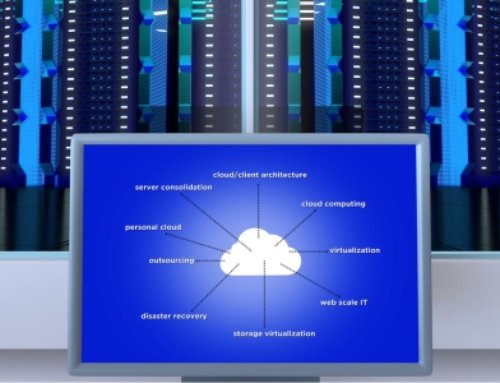By the end of the decade Gartner predicts there will be more than 15 billion IoT devices that will need to connect to enterprise infrastructure. Legacy networks will not be able to support the resultant data generated by a wide assortment of IoT devices, from sensors that alert quality or safety issues on the manufacturing floor to supply chain inventory data automatically fed to enterprise operations by smart sensors in the warehouse. The uses are endless; however, the ability of pre-IoT era networks to reap benefits from the data is limited.
Add to the IoT data onslaught the work-from-anywhere trend and the universe of remote/mobile device users demanding 24×7 enterprise-grade connectivity and you have a recipe for a network over budget, under performing, open to threats and letting valuable data fly back into the ether without any ROI.
At Verinext we’re working with our partner Aruba Networks to help enterprises get ahead of the IoT, remote/mobile and hybrid workspace demands by transitioning to a unified networking strategy. Taking a proactive stance, we’re designing, managing and supporting IT teams in their implementation of Aruba’s unified infrastructure. Our philosophy is to ensure our customers are ready for the future and being proactive means letting go of networking practices that have become a lag on an enterprise’s success. We’ve seen how business of all sizes are benefitting from this approach and believe it is the most powerful means of protecting investment in cloud computing and IoT.
Delivering the Modern Data-First Network
A streamlined, unified network architecture is key to not only surviving the coming IoT device barrage but being able to use these devices to your enterprise’s advantage, for better insights into management and operations. Importantly, unification will raise your awareness of performance issues that can impact the work-from-anywhere user experience.
To start with transitioning to a modern network, some planning considerations are:
- What types of connectivity are in operation at your enterprise? A network based on a common architecture that spans wired, wireless, and WAN gives you the flexibility to adjust as new remote locations come online, or if your business adds employees who are working part-time on-premises and the rest of the week, at varied locations. Being WAN independent enables you to easily move to a new site and use existing broadband connections or cellular networks
- Have you addressed additional security needs, in light of the significant increase in devices and data? Intelligent unification will help IT and security staff discover anomalies in time to effectively react.
- What standards are in place for minimal network downtime and disruption? A modern network can offer always-on connectivity, allowing for automatic discovery and failover between data center and remote sites. With a much larger hybrid workforce, it is prudent to look several years out and determine if your network operations are equipped to prevent remote workers losing valuable work hours.
- Do you have a clear roadmap for employee expansion, company acquisitions or product expansion? There is no crystal ball, but a unified network should be able to help your enterprise scale to desired levels, if and when the need arises.
- Similarly, have you estimated the extent of increased IoT device usage in your enterprise over the next few years and what type of connectivity will be used to support these devices?
- Are you seeing need for improvement in compliance? Unifying the network can give you a single point for built-in reporting and auditing, saving staff time and further ensuring all reporting deadlines are met.
Simplifying and Unifying the Network
Verinext is available to help you identify your needs for additional data security and business continuity support, as well as anticipated enterprise growth and increased use of IoT devices. We will help you take the next step to implementing a unified network. There are many benefits to preparing your enterprise to meet these future demands. Among the key benefits are:
- Superior Performance. A single, unified architecture – from end-to-end – will improve network interoperability, eliminate performance constraints, and deliver a consistent experience across all domains so management is easier and more efficient. Ongoing network updates to accommodate new users, devices, and applications should be handled quickly, with built-in certainty that configurations comply with business requirements. Unified infrastructure helps IT automate provisioning of networks and ongoing configuration changes—all enabled via a cloud-native operational model for outstanding experiences for both IT and end users alike.
- Stellar User Experience. The unified network will use AI to gain new levels of insights across your network to optimize performance and elevate the user experience. Embedded AIOps enables IT to continuously monitor and proactively resolve issues before end users are impacted. At the endpoint the goal is to provide the end user with a great experience and support their productivity, at the same time protecting the security of the network. This is also possible by implementing identity and role-based access control that follows the user wherever they work. The end user can log on, obtain their applications and data, and have a consistent experience across any endpoint.
- Superb IT Agility. Central orchestration – from a single management console – eliminates the inefficiency of using disjointed, domain-specific network management tools. From this single dashboard, IT operators can readily assess the state of the network with views into global and site-level details. This way, IT operators can swiftly identify potential problems, as well as zero-in on specific locations that require their immediate attention. With more remote locations, more IoT devices feeding data from various sites and an increased need to collect, store and analyze the data, a single source of management control is imperative.
- Significant Cost Reduction. A unified network dramatically reduces IT operations costs, limiting manual errors, reworks, remote-site visits and help desk tickets. As a result, IT staff can realize greater value with more time to focus on other strategic priorities.
Security at the Forefront
A recent survey by Palo Alto Networks revealed that 96 percent of IT professionals believe their company needs to execute a better security strategy for IoT devices. Gartner reports that 80 percent of IT organizations have found IoT devices on the network they did not install or secure. Data flowing from these devices into the corporate network is becoming an increasing concern. In addition, IT is already painfully aware of the mixture of secured and unsecured endpoint devices hybrid workers are using, and the need to vet all data flow to prevent attacks.
Unified, cloud-based networking can extend security policies and approved levels of network access regardless of where an end user is working – on-premises, while traveling, or at home. Policy-based automation replaces static concepts like VLANs or ACLs, and capabilities such as intrusion detection and prevention block incoming threats coming from SaaS applications delivered over the Internet.
To reduce IoT device threats, IT can add device profiling that continuously fingerprints all devices on the network. By tracking device usage and behavior, IT can ensure proper policies are being enforced. Role-based policy enforcement and authentication for each end user is an ongoing process as user roles may change within the organization. By unifying management of these security processes, and using AI to analyze and flag possible threats, IT can further reduce the breach attack surface in the enterprise.
Networking for the Future
Enterprises had to adapt, in crisis, to a new generation of work-from-home employees. That was the short view, a reaction to business survival. Now, it’s time to take the long view, into 2022 and the rest of the decade. All businesses, regardless of size, need to become proactive in bringing network operations in alignment with the explosion of IoT data, the new virtual/hybrid worker, and the need to show more ROI in cloud and IoT investments.
It can be done. Working with Verinext and Aruba Networks, we can implement a unified networking strategy that harnesses the data value inherent in IoT devices, keeps end users satisfied and productive and importantly, preserves IT time and budget for new high-value initiatives.
Let us help. Contact Verinext today for a consult.