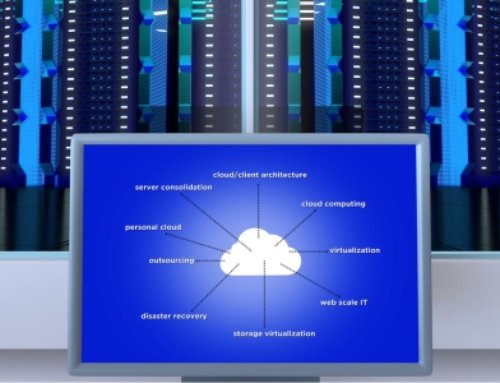Endpoints could be considered the Wild West of security. They represent the frontier that lies between the cybercriminal fringe and secure IT operations. Unfortunately, the quantity of advanced and ongoing threats targeting the endpoint is shocking, but comes with the turf. The SlashNext State of Phishing Report for 2022 found that over a six-month period in 2022, more than 255 million attacks took place. The study also highlighted a 61% increase in phishing attempts compared to the same period in the previous year.
Cybercriminals have found it lucrative and relatively easy to compromise organizations with phishing campaigns that target gullible employees in an attempt to compromise vulnerable endpoints. So far in 2022, we witnessed a 50% increase in attacks on mobile devices and 76% of threats leveraged spear phishing attacks on high-value targets with the intent of harvesting credentials. Unfortunately, phishing scams are surprisingly effective. C-level executives, IT administrators, and system administrators can fall prey to these schemes. When they do, the consequences can be grim – hefty ransomware payments, leakage of confidential data, PR nightmares, and loss of stock value. While all sectors are at risk, the Healthcare, Financial Services, Professional and Scientific Services, and IT verticals were found to be especially vulnerable in the report.
The results are clear: the bad guys are evolving and have upped their game. The business world needs to match the criminals’ efforts or they risk falling victim to ransomware attacks and data breaches again and again. Below are a few key steps to take:
Deploy Endpoint Protection Tools
Traditional endpoint protection encompasses signature-based antivirus and antimalware technologies. Unfortunately, legacy endpoint protection is no longer enough. But that doesn’t mean it shouldn’t be deployed. These tools catch a large percentage of viruses and malicious code. They provide a foundational measure of protection against malware, as well as the ability to detect and block malicious activity from trusted and untrusted applications. They must be augmented by other tools but continue to play a part within the enterprise security arsenal. Fortunately, there are now comprehensive endpoint packages and services available that include endpoint protection.
Deploy Endpoint Detection and Response (EDR)
EDR solutions offer detection, containment, investigation, and remediation capabilities. Their advanced capabilities to detect and investigate security incidents help organizations to remediate threats and return endpoints to a pre-compromised state. They record and store endpoint behavior, use analytics to spot suspicious system behavior and provide remediation suggestions to restore affected systems. By recording every file execution and modification, registry change, network connection, and binary execution across an organization’s endpoints, EDR enhances threat visibility. Many incorporate traditional endpoint protection tools too.
Consider Managed Detection and Response (MDR)
Many businesses have become overwhelmed by their daily security duties and ongoing operations required to “keep the lights on.” Every day, security operations teams (if you’re lucky enough to have one) are forced to help users to remediate threats from their devices. They arrive at work only to find themselves fighting fires, urgently responding to the latest phishing attack or containing the damage from an incident. There comes a point where the task of staying secure becomes a distraction from the core mission of the business. IT departments can find themselves spending more time on security tasks than on vital digital transformation initiatives that have been named organizational priorities.
That’s where MDR comes in. (Very often, EDR platforms are co-managed by the MDR provider.) The provider monitors all systems and endpoints, blocks attacks, performs root cause analysis, and carries out remediation actions to dynamically respond to security events and close the gaps in their attack surface.
Verinext offers a wide range of EDR, MDR, and other security solutions to safeguard businesses from attack and mitigate the danger that accompanies the Wild West of cybersecurity. Learn more here.