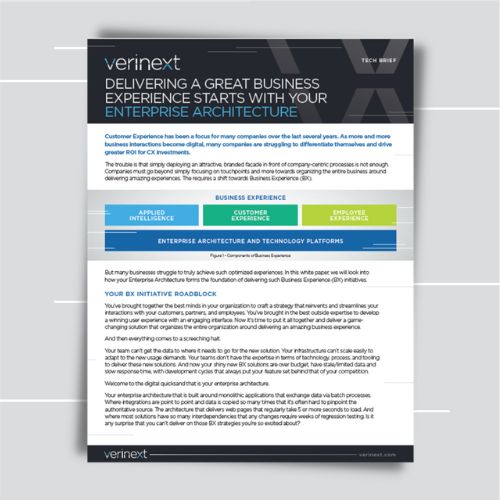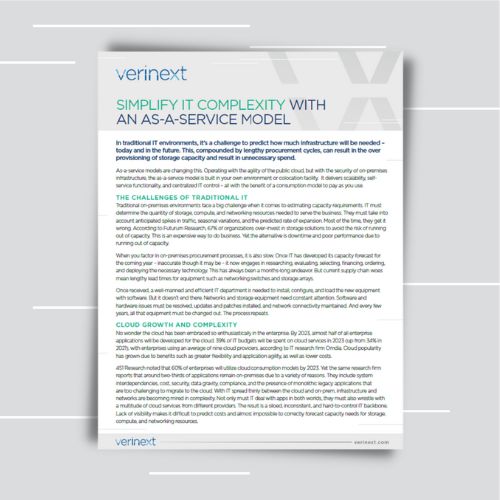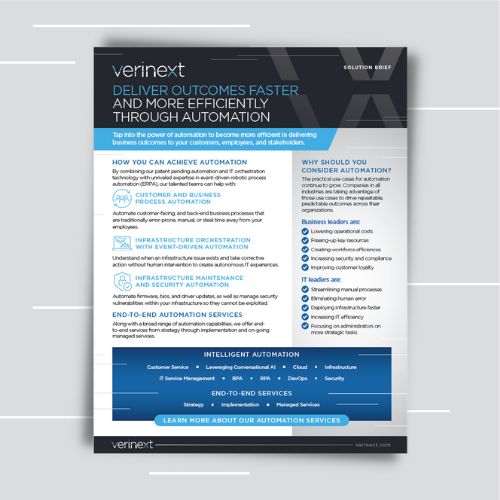6 Reasons to Consider IT Financing
Technology is almost every company’s largest investment and budgets are [...]
The Ins and Outs of IT Self-Service
There is no reversing it. Whether you serve customers or [...]
Adapting Your Cyber Security Defenses: Tips for the Modern Business
Today, cybersecurity has become one of the top concerns for [...]